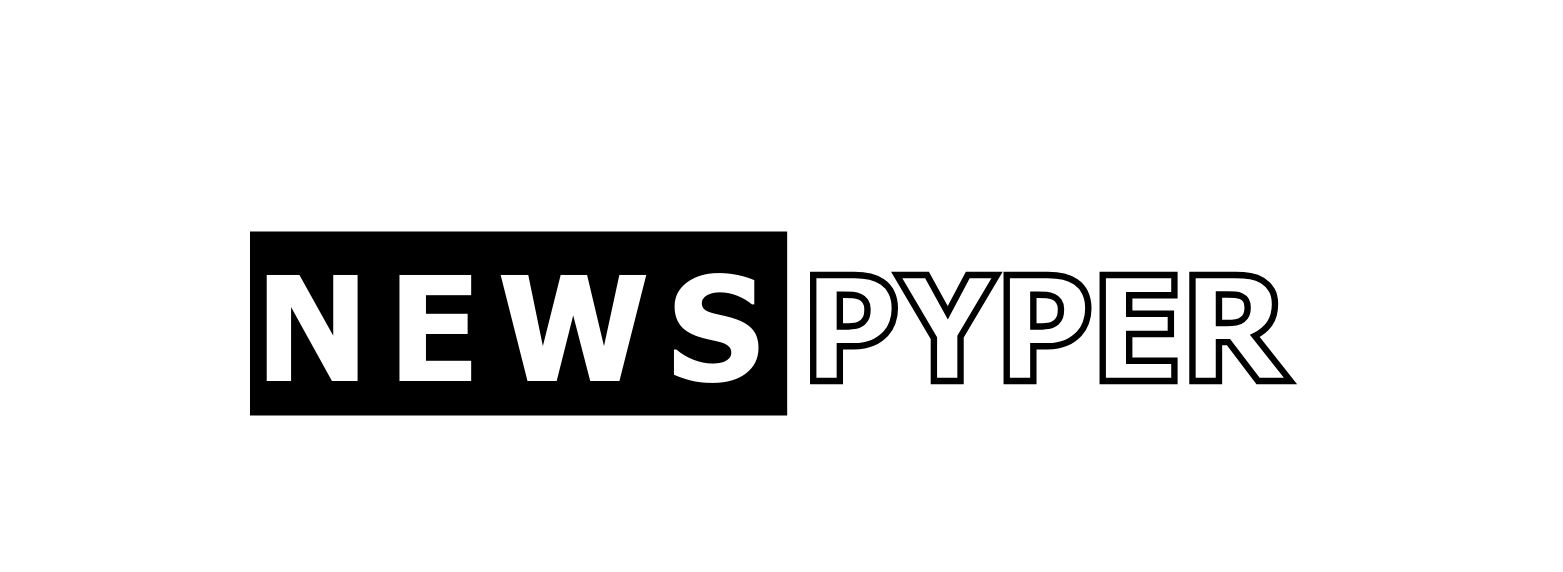Empowering DIY SSD Storage Drive Repair
In the digitally driven world we live in, the prominence of Solid State Drives (SSD) is undeniable. Their blazing-fast speeds and durability make them integral to modern computing. However, like all technology, SSDs have their issues. The difference between dismay and relief could simply be your ability to deal with common SSD problems yourself, especially when professional help is out of reach or overly expensive.
From the DIY enthusiast who enjoys cracking open cases and getting their hands on the hardware, to the home tech repair rookie with a steely resolve, this blog post is designed for you. Get ready to embark on an empowering journey where we delve into the technical labyrinth and come out victorious with a resurrected SSD!

Understanding the Basics
First things first, let’s unlock the treasure trove of your SSD’s components. The architecture of an SSD is distinct from the spinning disks of a HDD, as it uses no mechanical parts, boasting chips and controllers instead. The NAND flash memory is the heart of operations, storing your data as electrons within silicon cells. A controller acts as the maestro, directing traffic and ensuring data is read and written effectively.
Different SSD drives—ranging from SATA to NVMe—each have their unique builds and functionalities. Familiarizing yourself with these types can be immensely helpful when troubleshooting.
Identifying the Problem
Common symptoms of SSD failures include sluggish performance, disappearing data, bad block errors, or complete failure to detect the drive. The first step is to discern these signs to pinpoint the issue.
Troubleshooting Techniques:
- Running manufacturer diagnostics tools
- Checking the drive’s status with S.M.A.R.T monitoring tools
- Ensuring the drive is properly connected via cables or ports
DIY Repair Methods
Roll up your sleeves, it’s time to journey deeper with the following self-help initiatives:

Soft reset and power cycling:
This method clears your drive’s cache and can reset component states, potentially ironing out small glitches.
- Turn off your computer.
- Disconnect the SSD power cable, not the data cable.
- Hold the power button for 30 seconds to a minute.
- Reconnect the power cable and turn on the computer.
Firmware update:
Manufacturers sometimes release firmware updates that fix known issues.
- Visit the manufacturer’s website to download the latest firmware.
- Follow their instructions to update the SSD’s firmware.
Drive formatting and partitioning:
Caution: This will erase all data. Back up any important information before proceeding.
- Use Disk Management in Windows to format and partition the drive.
- Choose the correct file system (typically NTFS for Windows) and proceed with formatting.
Data recovery techniques:
If your drive fails but still has vital data, you may need to leverage data recovery software to salvage what’s left.
Recommended Data Recovery Software
If you’re faced with a situation where critical data retrieval is necessary from a faulty SSD, several top-notch data recovery software options stand out for their efficiency and ease of use:
- Recuva: Known for its user-friendly interface and powerful scanning engine, Recuva is a great choice for beginners and can recover files from Windows computers, recycle bins, digital camera cards, or MP3 players.
- EaseUS Data Recovery Wizard: This software offers comprehensive recovery solutions with an intuitive interface. It can recover lost or deleted files, photos, music, audio, emails, and other data from numerous storage devices.
- Stellar Data Recovery: Boasting high success rates, Stellar Data Recovery is pertinent for its thorough scanning processes. It supports a wide range of file formats and storage devices, including SSDs, and features a preview option to view data before recovery.
- Disk Drill: Disk Drill’s claim to fame is its advanced algorithms that delve deep to pull recoverable data from nearly any type of storage device. Its simple interface and robust recovery capabilities make it a reliable option for data recovery.
Before using any data recovery software, ensure you’ve ceased using the SSD to prevent further data overwriting. It’s also advisable to conduct recovery operations from another computer or drive to maximize the chances of successful file restoration.
Contacting manufacturer support:
If DIY doesn’t ease the tech trauma, reaching out to the manufacturer for further guidance or potential warranty service might be your next best step.
Top SSD Drive Manufacturers
In the world of solid-state technology, several manufacturers stand out due to their innovation, reliability, and customer satisfaction. Understanding who these industry giants are can help you make an informed choice when seeking potential warranty services or exploring product offerings for your next upgrade.
- Samsung: Recognized globally for its electronic products, Samsung offers a wide range of SSDs known for their performance and durability. The Samsung 970 EVO Plus and Samsung 860 PRO are popular among both gaming enthusiasts and professional users.
- Western Digital (WD): Western Digital has made its mark in the storage industry, not just with its renowned HDDs, but with its SSDs as well. Their Western Digital Blue and Black series cater to a spectrum of users from casual to performance-demanding professionals.
- Crucial: A brand of Micron, one of the largest memory manufacturers in the world, Crucial SSDs are praised for delivering quality storage solutions. The Crucial MX series is noted for its solid performance and competitive pricing, making it a common choice for upgrade seekers.
- Intel: Known primarily for processors, Intel also provides SSDs that are widely respected for their innovation and reliability. Intel’s Optane SSDs stand out for their revolutionary memory technology offering high speed and low latency drives.
- Kingston: Kingston’s SSDs are renowned for their reliability and cost-effectiveness, suited for businesses and individual consumers alike. Their Kingston A400 series is often recommended for those seeking a good balance between price and performance.
These companies continually compete and innovate, pushing the boundaries of SSD technology further with each product iteration, ensuring the market is always supplied with cutting-edge storage options.
Preventive Measures
Now that you’ve faced potential SSD failure head-on, take these steps to reduce the likelihood of future setbacks:
- Keep your SSD’s firmware up-to-date.
- Avoid extreme temperatures while using your device.
- Do not overfill your SSD; leaving some unused space can extend its life.
Conclusion
We’ve navigated through the realm of household SSD repair, proving that some tech challenges can be met without a degree in computer science. So, the next time your trusty SSD betrays signs of fatigue, grasp these tips firmly and attempt resurrection.
With that said, while the brave may venture into more complex repairs, there’s no shame in drawing the line. If these suggestions do not mend your SSD maladies, remember: the intricate electronics within may require a specialist’s touch.
Remember, SSD repair, like any DIY tech repair, comes with its risks. Proceed with care and always measure the cost of your time and potential for greater damage against the price of professional repair or replacement. Here’s to the triumphs—and educative failures—in the journey of troubleshooting SSDs! 🛠️
Please note: This guide is for informational purposes only. If unsure, always seek professional assistance as incorrect handling can cause irreparable damage to your SSD or void warranties.

Hey, I’m Rickey May from NewsPyper. I spill the beans on all things entertainment, celebs, and health. I’m all about easy-to-understand stories that you can dive into. Looking for the latest buzz? I’ve got your back with a cool twist on what’s really going on. Stick around for the good stuff!